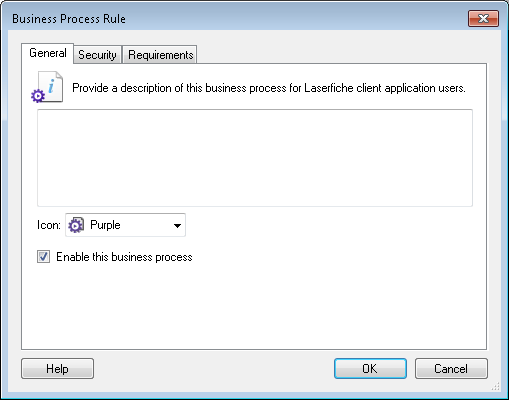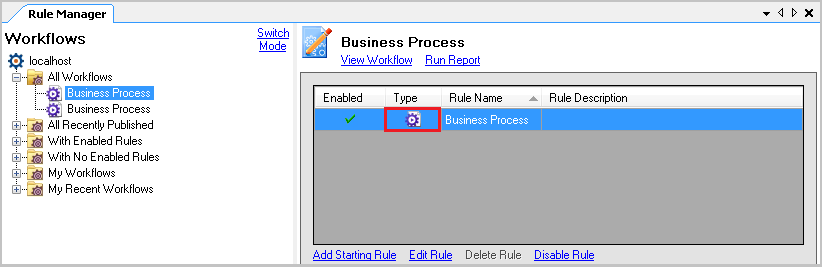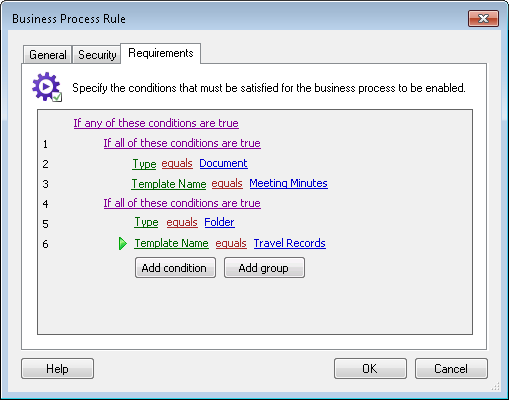Requirements for the Business Process Rule
The Requirements tab of the Business Process Rules dialog box lets you specify the requirements, if any, that must be met before a business process will be enabled in the Laserfiche client applications. Requirements are defined by a set of conditions that must be met before users will be allowed to run the business process in the Laserfiche client applications. Configuring requirements is optional.
The Metadata Requirements tab lets you specify metadata requirements that must be met before a business process is actually run.
Note: A business process must be published before it can be assigned conditions.
To create a condition
- If publishing a business process for the first time, the
 Business Process Rule dialog box will open automatically. To configure requirements on a published business process, open the Rule Manager Pane:
Business Process Rule dialog box will open automatically. To configure requirements on a published business process, open the Rule Manager Pane:
- Select the Rule Manager button
 from the Workflow Designer toolbar, or select Rule Manager from the View drop-down menu.
from the Workflow Designer toolbar, or select Rule Manager from the View drop-down menu.
- Locate and select the business process you want to configure, and double-click the
 Business Process button.
Business Process button. - The Laserfiche Repository Login dialog box will open, login into the repository that the business process will interact with. Click OK.
- Once logged in, the Business Process Rules dialog box will open.
To configure requirements
Note: Use the Requirements tab to control when a client program will display the business process. These conditions control whether the business process is able to be selected in a client program. Use the Metadata Requirements tab to configure "runtime" conditions on field values and tags. When a client program tries to start a business process, Workflow will check the conditions in the Metadata Requirements tab before allowing the business process to start.
- Select the
 Requirements tab and click the No conditions set. Click here to create one link to configure conditions that must be met for the business process to be enabled in Laserfiche client applications.
The conditions for business process requirements are configured in the same way as Workflow Condition Editors, however some options differ. Learn more about creating, organizing, or using tokens for conditions.
Requirements tab and click the No conditions set. Click here to create one link to configure conditions that must be met for the business process to be enabled in Laserfiche client applications.
The conditions for business process requirements are configured in the same way as Workflow Condition Editors, however some options differ. Learn more about creating, organizing, or using tokens for conditions. Note: The number of groups and conditions in this tab is limited to 32 lines.
- Select the Metadata Requirements tab and click the No conditions set. Click here to create one link to configure any field value or tag conditions that must be met in order for a selected business process to start running.
- When you finish configuring the requirements, select the General or Security Policy tab to continue configuring your business process. Alternatively, click OK to save your changes and close the dialog box.